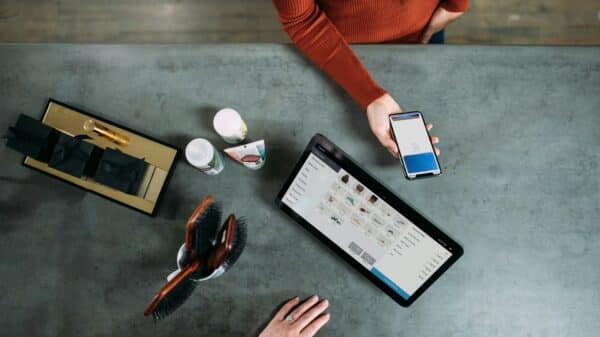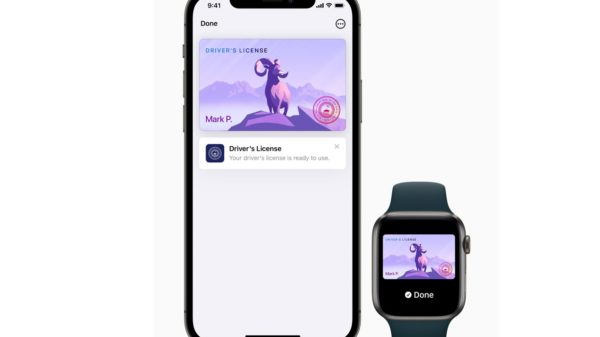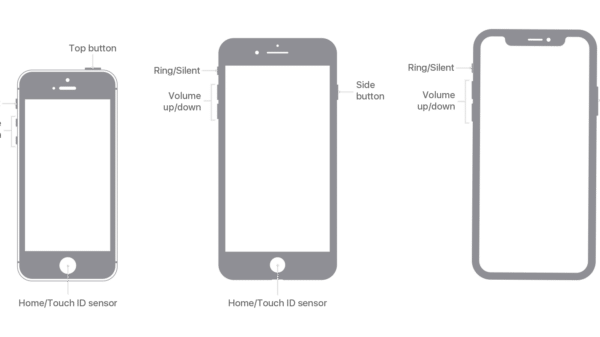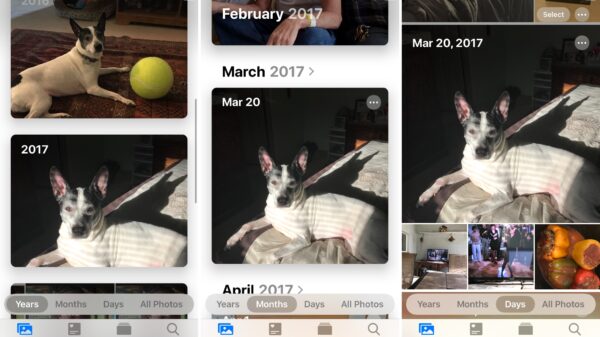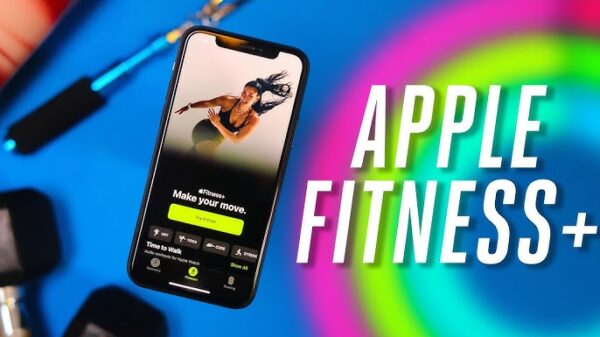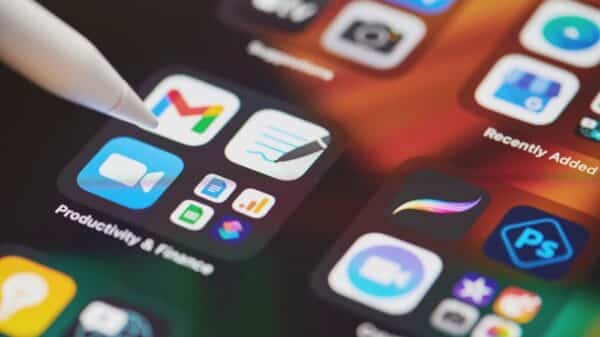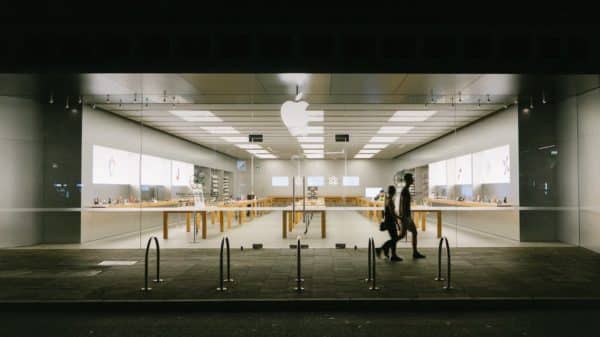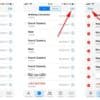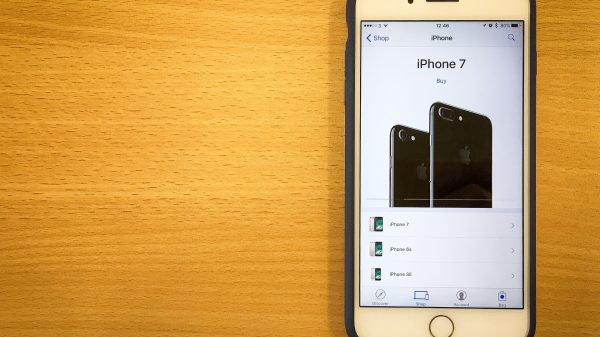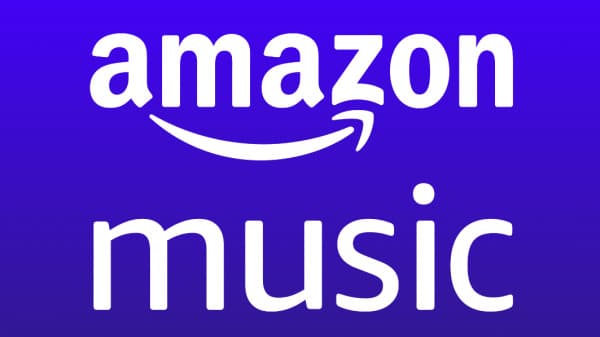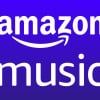In the intricate digital landscape of macOS, a realm of hidden files exists, often shrouded in mystery. These files, essential for the smooth functioning of your Mac, usually remain invisible to the everyday user. However, there are moments when accessing these unseen files becomes crucial, be it for troubleshooting, optimizing performance, or exploring advanced settings.
This guide delves into the world of hidden files on macOS, offering a step-by-step walkthrough to master the art of revealing the unseen. Whether you’re a seasoned techie or a curious beginner, our insights will empower you to unveil these secret files with ease and confidence.
Key takeaways on show hidden files on Mac
- Finder Toggle Method:
- Quick and easy, ideal for occasional access.
- Uses
Command + Shift + .as a simple toggle. - Best for users who need a straightforward, temporary view of hidden files.
- Terminal Commands:
- Offers a more permanent solution.
- Involves using specific commands (
defaults writeandkillall Finder). - Suited for those comfortable with command-line tools and requiring regular access to system files.
- Third-Party Applications:
- User-friendly, with graphical interfaces.
- No need to remember commands or shortcuts.
- Perfect for users who prefer a simple, software-based solution with added functionality.
- System Preferences Method:
- A less comprehensive but easy method.
- Useful for showing file extensions.
- Ideal for users who need a minimal and non-invasive approach to access certain types of hidden files.
1. Using Finder to Reveal Hidden Files
The Finder in macOS is more than just a file manager; it’s a gateway to your system’s hidden secrets. To reveal these hidden files using Finder:
- Open Finder.
- Press
Command + Shift + .(dot). This command acts as a toggle, enabling you to switch visibility on and off. - Notice that hidden files appear slightly dimmed, distinguishing them from regular files.
This method is perfect for those needing quick access to hidden files. It’s particularly useful for designers and developers who might need to access files like .htaccess. Plus, it’s a non-intrusive method that doesn’t require additional software or complex commands, keeping your Mac’s integrity intact.

2. Utilizing Terminal Commands
Terminal, the under-the-hood powerhouse of macOS, offers a deeper dive into system settings. To show hidden files using Terminal:
- Launch Terminal.
- Enter
defaults write com.apple.finder AppleShowAllFiles -bool true. - Hit Return.
- Refresh Finder with
killall Finder.
This method provides a persistent change, ideal for IT professionals or power users who regularly interact with system files. It’s also a gateway to understanding macOS’s Unix-based architecture, offering insights into how macOS manages file visibility. Remember, reverting this change requires entering the command again with -bool false.
3. Leveraging Third-Party Applications
For those seeking an even simpler solution, third-party applications are a great alternative. Apps like “HiddenMe” or “Funter” integrate seamlessly into macOS, adding a convenient toggle in the menu bar. Here’s what makes them stand out:
- User-friendly interfaces that don’t require technical knowledge.
- Quick access to hidden files without memorizing commands.
- Additional features, like shortcuts or system integration, enhancing the overall macOS experience.
These applications are ideal for users who value simplicity and convenience. They are particularly useful for educators and students who require a straightforward approach to access system files for learning or troubleshooting purposes.

4. System Preferences Method
Some macOS versions offer a less-known method to show hidden files through System Preferences. Here’s how:
- Open System Preferences.
- Navigate to the ‘Advanced’ tab.
- Look for and check the option ‘Show all filename extensions’ or similar.
While this method might not reveal all types of hidden files, it’s useful for quickly displaying files with hidden extensions. It’s a handy trick for photographers or video editors who need to manage multiple file types and extensions. Plus, it’s a non-invasive method that doesn’t alter system settings significantly, making it safe for casual users who are cautious about changing system configurations.
Conclusion
Revealing hidden files on your Mac can be an enlightening experience, offering insights into the operating system’s inner workings and enhancing your overall user experience. Whether you choose the simplicity of Finder, the power of Terminal commands, the ease of third-party applications, or the straightforwardness of System Preferences, each method ensures that no file remains hidden from your sight. With this guide, “show hidden files on Mac” becomes more than a task; it’s your gateway to mastering your macOS environment.