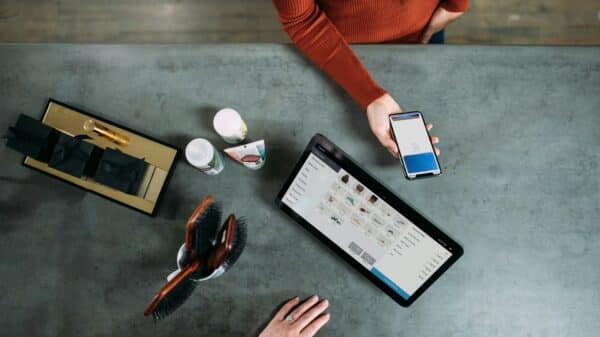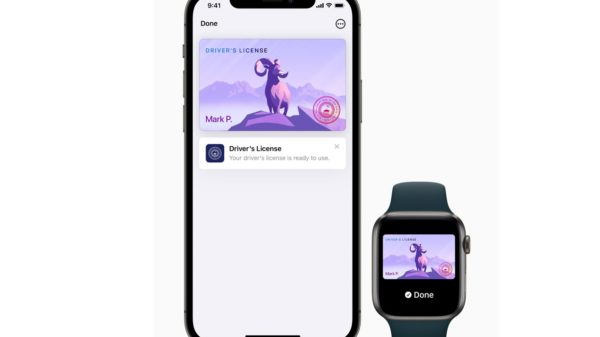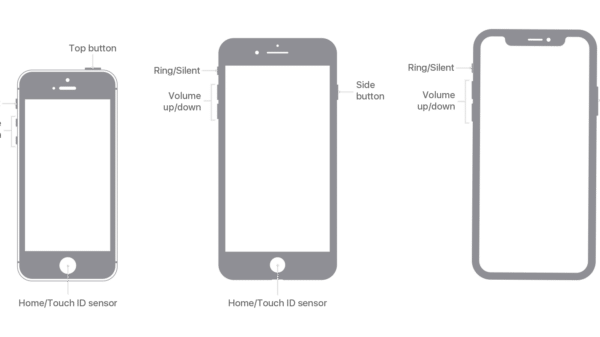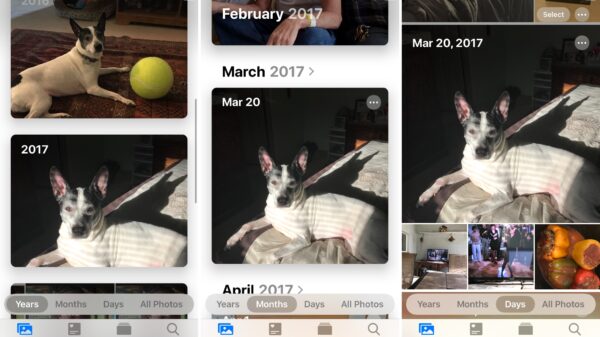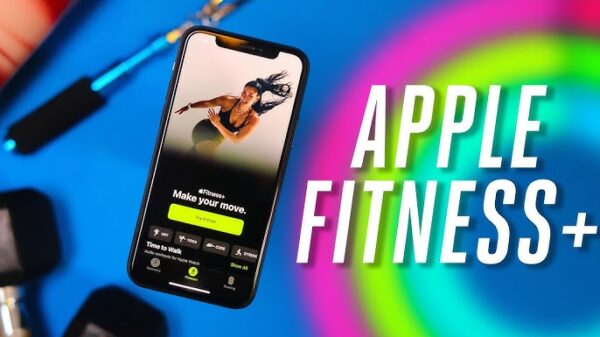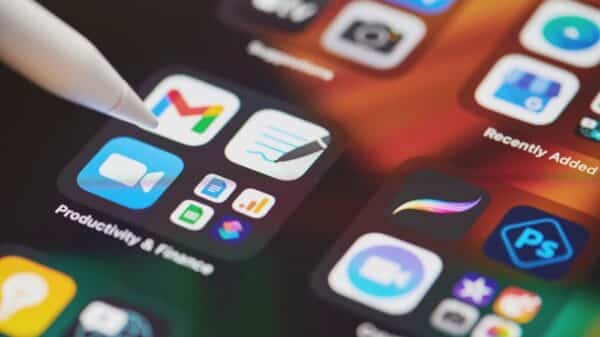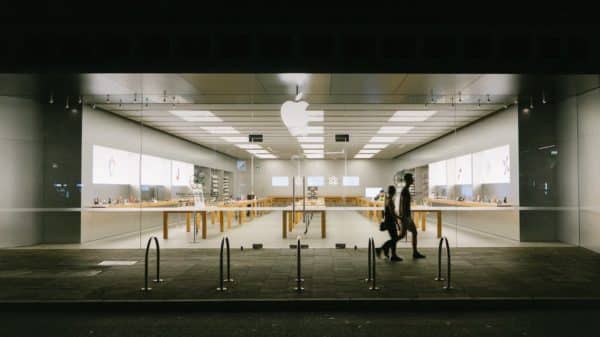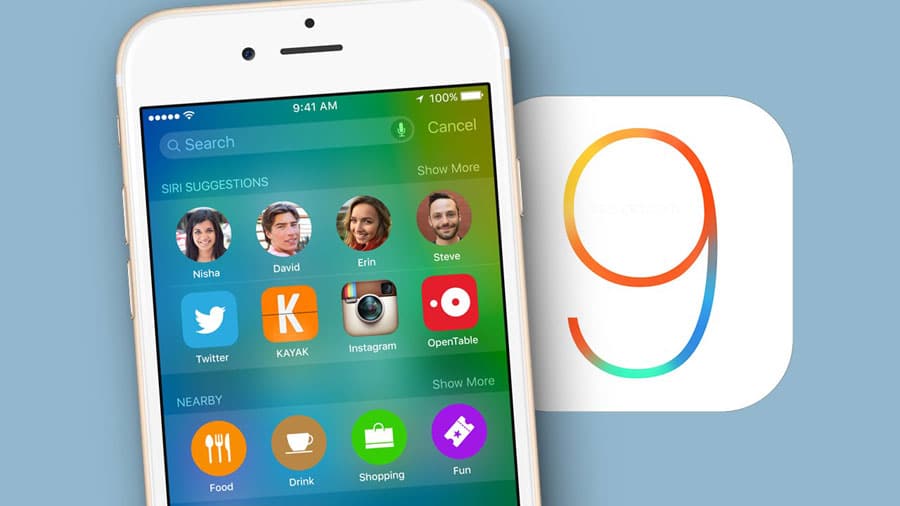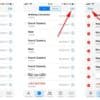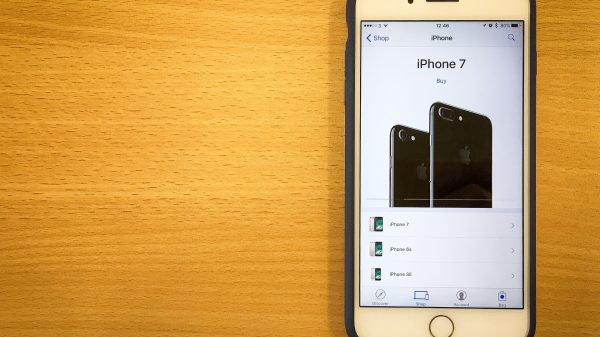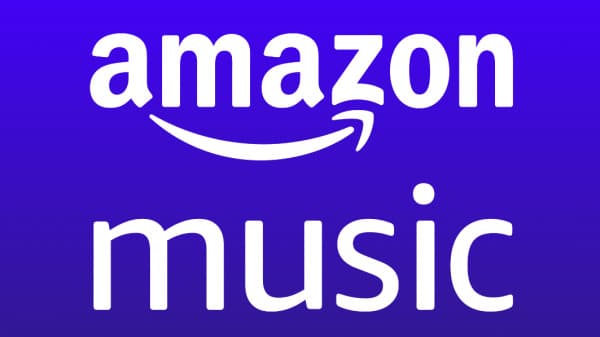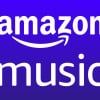Many users of the iPhone have installed the iOS 9. They have a crush on advanced facilities in this mobile operating system from Apple. However, they get poor iPhone performance after this mobile OS installation. If you have this difficulty in recent times, then you can listen to the following details. You will be happy to boost up your iPhone performance.
Be cool
Once you have installed iOS 9, your favourite iPhone slows down in its performance on the whole. You have to be cool now. This is because this problem is temporary. Bear in mind that how long this poor performance takes place depends on how much data you have in your phone. If you wish to increase the speed of your iPhone to get back its original performance, then do the following actions.
Control your apps
An application control is the foremost suggestion from iPhone specialists to those who speed up the performance of the iPhone. You may run dozens of apps on your phone. You have to end up these apps almost immediately. If you have done it, then your iPhone’s performance will be improved after it has upgraded to iOS 9. Make necessary changes in settings You may misunderstand that you do not have to look at anything in Settings after iOS 9 installation processes. Any upgrade to your iPhone may affect any element in Settings. This is advisable to change Reset Network Settings, Force Restart and other things as per your wishes.
Keep in mind that Force Restart is the most excellent solution for poor iPhone performance caused by iOS installation. You can overcome this problem easily. You have to press and hold both Home and Sleep buttons for at least a few couple of seconds. You have to choose Settings> General > Reset and then Reset Network Settings. You have to enable this facility by using your password as usual you do. If you prefer Settings > General > Reset, then you can reset all settings. You have to give your Wi-Fi password once and repairs any Bluetooth device that you prefer now.
Be aware of capacity
Users of iPhone sometimes forget about the overall capacity of their phone. They have to be conscious about how to increase the performance of iPhone by using its capacity reasonably. You can check the storage capacity of your iPhone through Settings > General > Usage > Storage. This is very important to leave at least 10% free space in your iPhone for improving on your iPhone.
Reduce transparency reasonably You may have planned to take advantage of attractive visual effects given by iOS 9. If you need a good improvement in the performance of your iPhone, switch off these visual effects. Select Settings > General > Accessibility to find Transparency and Motion controls. You can choose Reduce Transparency option after selecting Increase Contrast. You have to choose Reduce Motion in the Accessibility menu for reducing the motion.