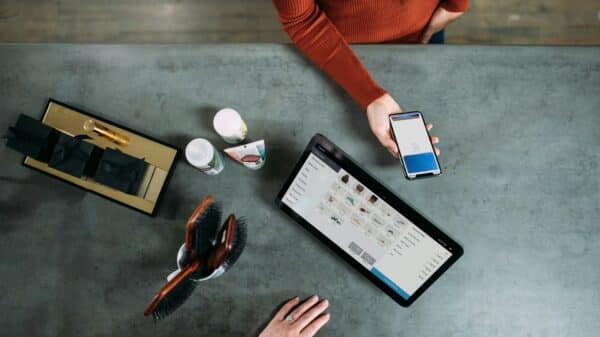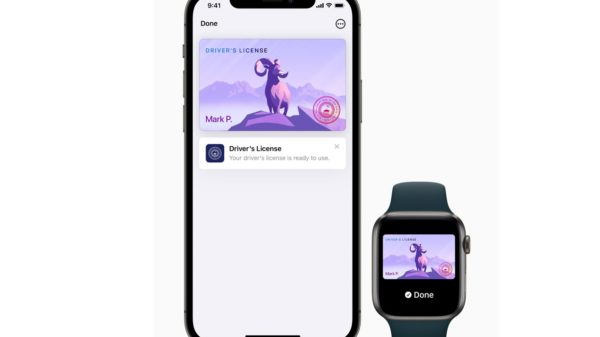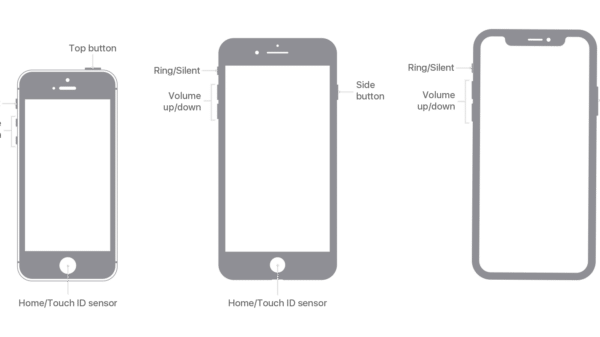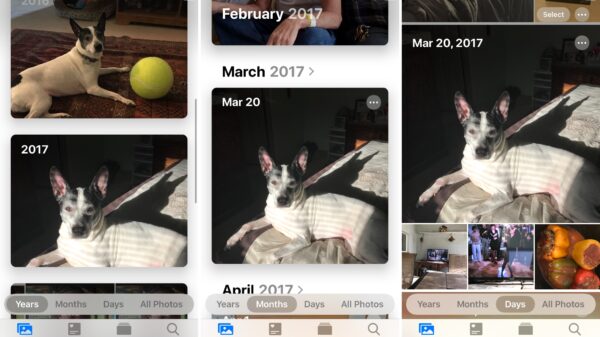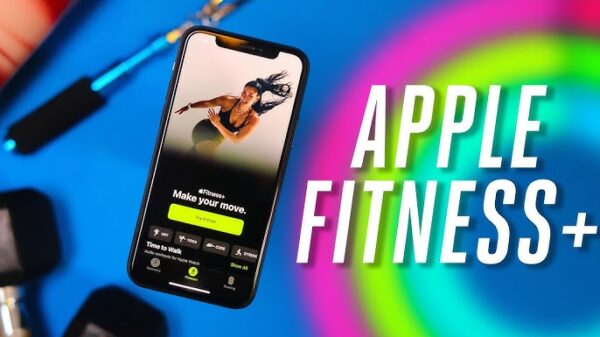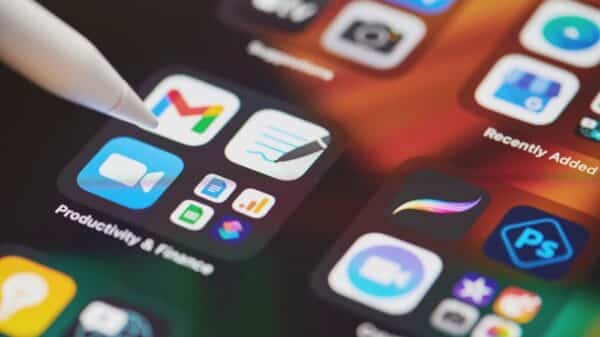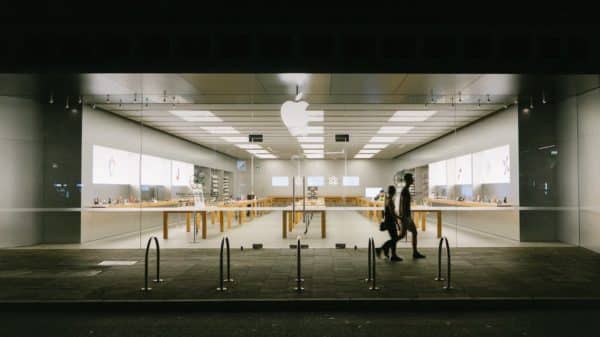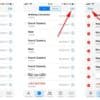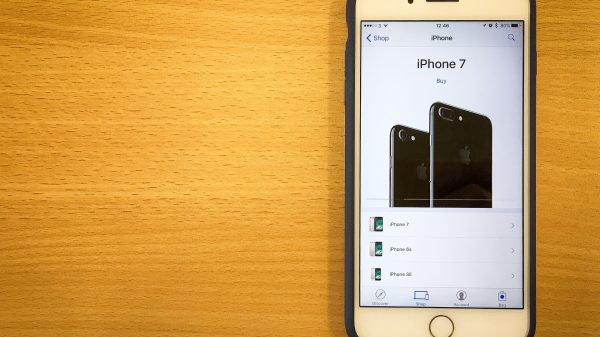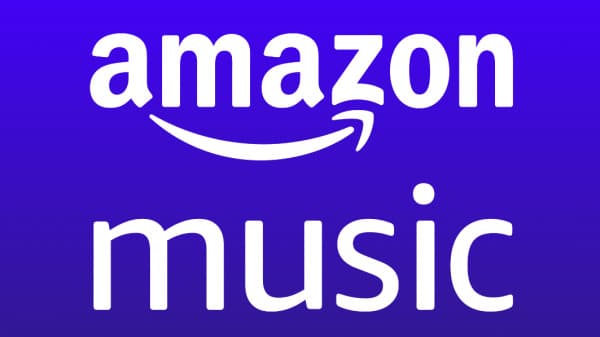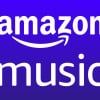Accidental Touch Protection is a valuable tool incorporated into many modern touchscreen devices, from smartphones to tablets. Its primary purpose is to differentiate between intentional touch inputs and unintentional, or ‘accidental’, ones, and in doing so, prevent any undesired actions from being executed.
This smart feature is indispensable in preserving battery life, maintaining user privacy, and enhancing overall device experience by preventing inadvertent activities such as pocket dials or accidental app launches.
However, there might be scenarios where a user might find it necessary to disable this feature. For instance, if it mistakenly inhibits intended touch inputs or proves too restrictive for the user’s liking. This comprehensive guide is designed to provide an in-depth understanding of Accidental Touch Protection. Also, you will learn about its uses, and how to turn off Accidental Touch Protection.
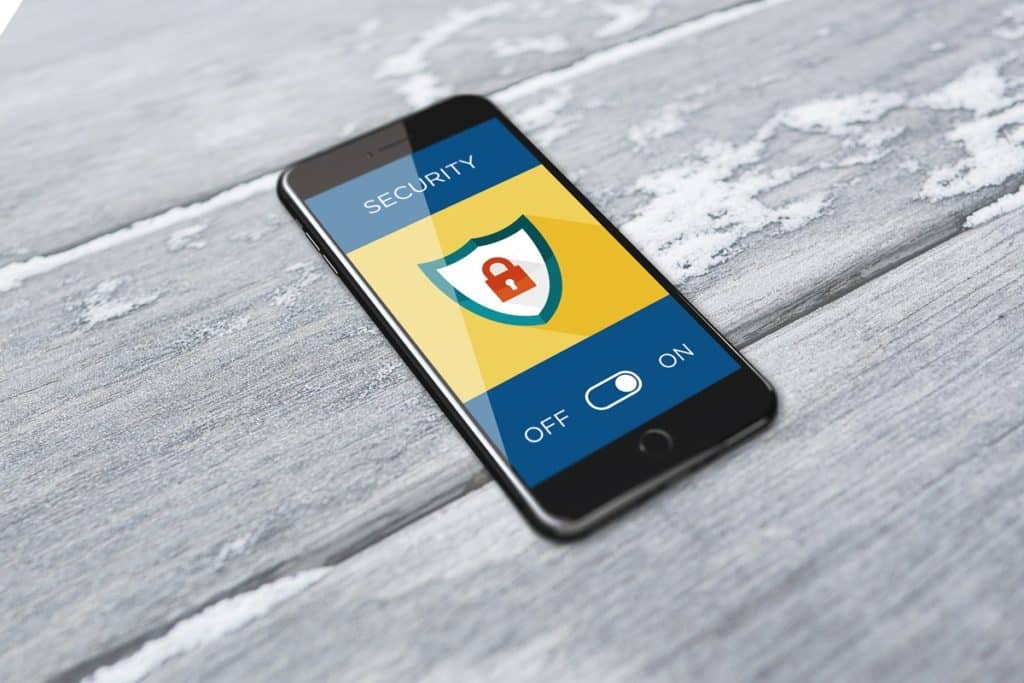
The Concept of Accidental Touch Protection
Accidental Touch Protection utilizes advanced algorithms and sensors to determine the context in which a touchscreen is being used. This innovative feature leverages the device’s integrated proximity sensors, ambient light sensors, and touch panel’s self-capacitance sensors to understand when the device is enclosed in a dark environment like a pocket or bag or is in close proximity to an object such as your face during a call.
Upon detecting these conditions, the Accidental Touch Protection feature springs into action, effectively deactivating the touchscreen’s sensitivity to input. This ensures that any inadvertent touches or swipes on the screen, such as those that might occur while the device is in your pocket, don’t result in unintentional operations like dialing numbers, sending text messages, or activating applications. Thus, it forms a protective layer of control. Meaning, it is safeguarding both the user’s privacy and the device’s battery life.
How to Disable Accidental Touch Protection
While Accidental Touch Protection can be extremely beneficial, there might be instances where you find it necessary to disable this feature. Perhaps it is erroneously blocking intended inputs, or you might simply prefer having control over your screen at all times.
It’s important to bear in mind that the process to disable this feature might differ slightly across different devices. It is due to variations in brand and operating system versions. However, the general procedure remains similar.
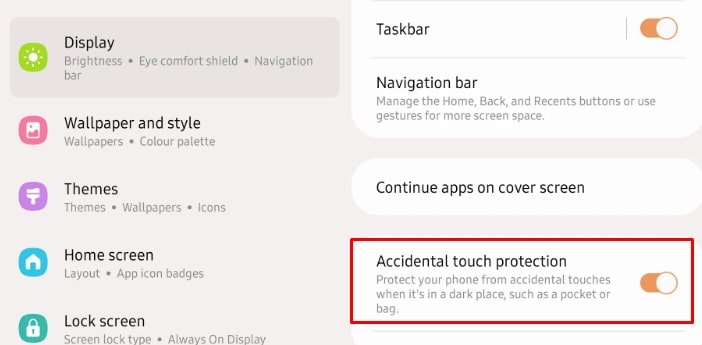
Step By Step Guide
- Unlock Your Device: Ensure your device is unlocked to access its settings. You can do this by entering your password, PIN, pattern, or using the biometric authentication method set up on your device.
- Access Settings: Find the Settings application on your device. This is often represented by a gear icon. It can be found either on your home screen, within an app folder, or in your device’s app drawer. Tap on the icon to open the Settings application.
- Navigate to Display Settings: Scroll down the Settings menu until you locate the Display option. This could also be called Screen Display, Display & Brightness, or similar. It depends on your device and operating system. Tap on it to open the Display settings.
- Find Accidental Touch Protection Setting: Within the Display settings, look for the Accidental Touch Protection option. It may also be labeled as Touch Protection, Pocket Mode, Block Accidental Touches, or a similar variant. You may need to scroll down, or it might be within a further sub-menu, such as Advanced Display Settings.
- Disable Accidental Touch Protection: Once you’ve located the Accidental Touch Protection setting, you will see a toggle switch next to it. If the feature is currently enabled, the toggle will be in the ‘on’ position. Tap on the toggle switch to change its position to ‘off’. That will effectively disable the Accidental Touch Protection feature.
- Verify Changes: Once you’ve switched the toggle to ‘off’, the Accidental Touch Protection feature should now be disabled. Some devices may display a pop-up message confirming that the setting has been disabled. If not, you can double-check by observing the position of the toggle switch.
- Exit Settings: You can now exit the Settings application. Your device will save these changes automatically.
Final Note
Remember, turning off this feature means your device’s touchscreen will now respond to all inputs, intentional or not, when the screen is activated. If you experience any difficulties or if the Accidental Touch Protection continues to function, consider restarting your device or seeking support from the device’s manufacturer.
Conclusion
Accidental Touch Protection is indeed a testament to how far touchscreen technology has advanced, showcasing its ability to recognize and adapt to the user’s environment. It offers a blend of comfort and assurance, letting users know that their devices won’t engage in unwanted activities when stored away.
Nevertheless, understanding how this feature operates and knowing how to control it allows users to tailor their device’s functionality to best suit their personal preferences and needs. Whether you choose to keep this feature activated or opt to disable it, what’s most important is that your device works in harmony with your lifestyle and usage habits.