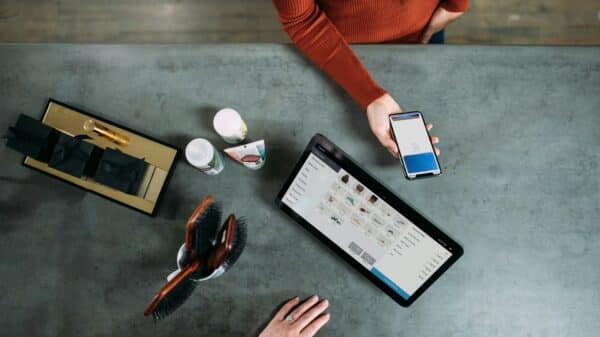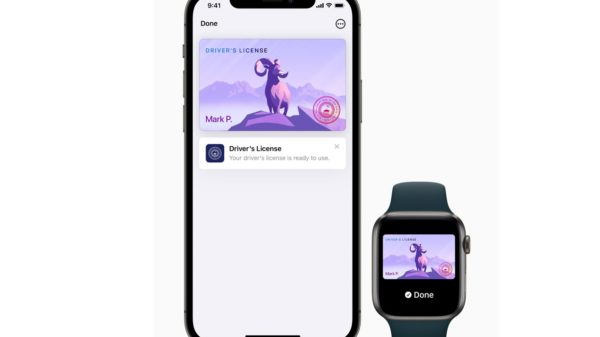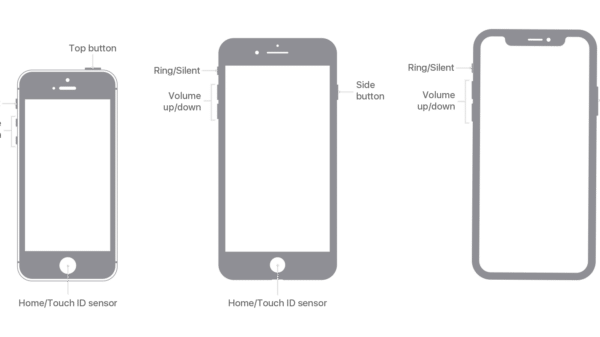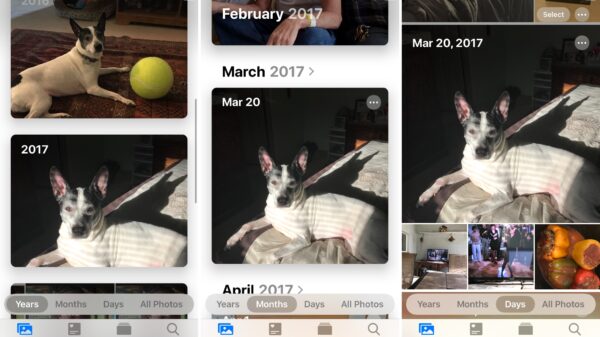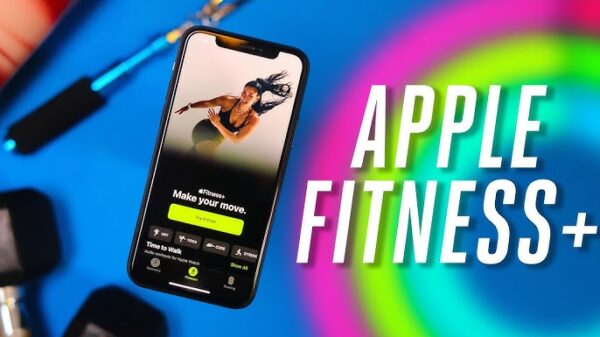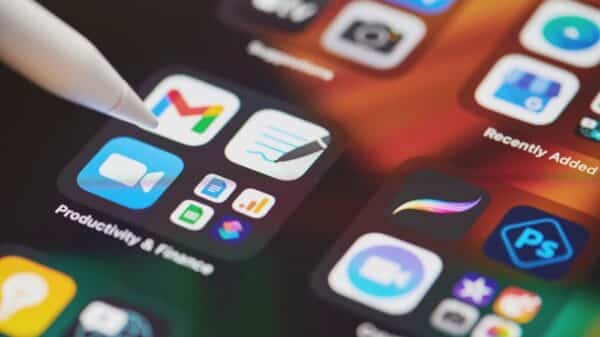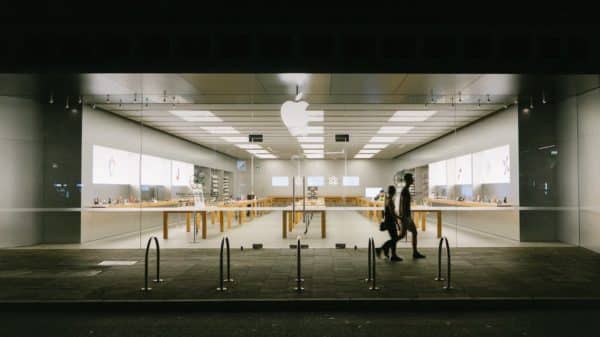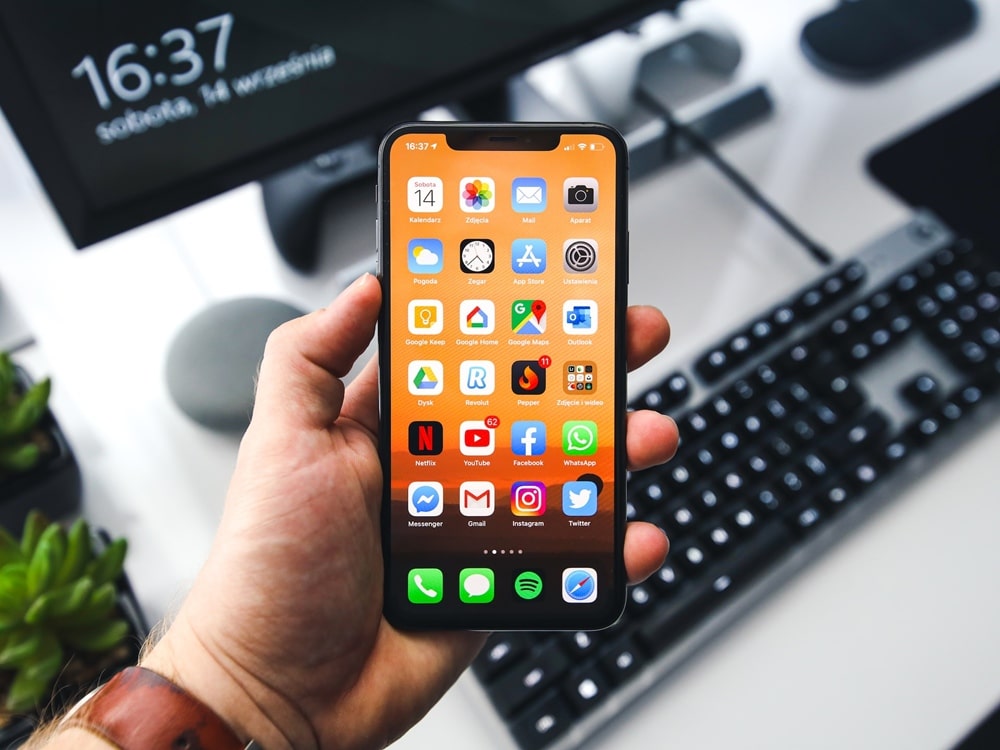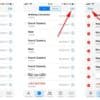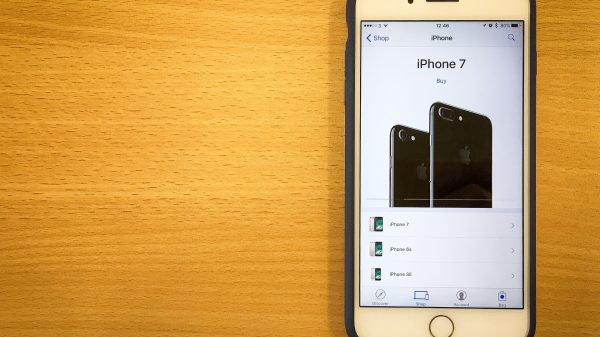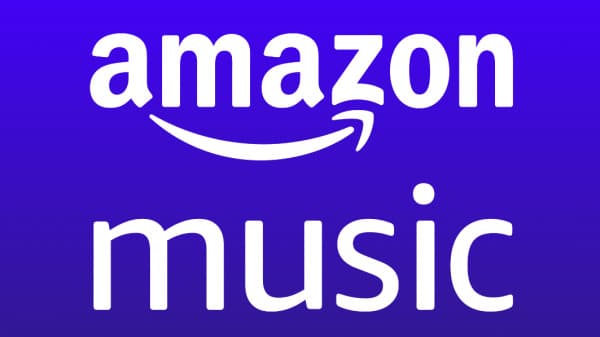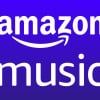Blocking someone on an iPhone can be a useful tool for managing unwanted calls, texts, or FaceTime requests. In this article we will explain you how to block someone on and iPhone and what will happen when you block someone on iPhone.
Whether you are dealing with harassment, spam, or simply want to maintain your privacy, blocking a contact can prevent them from reaching you directly.
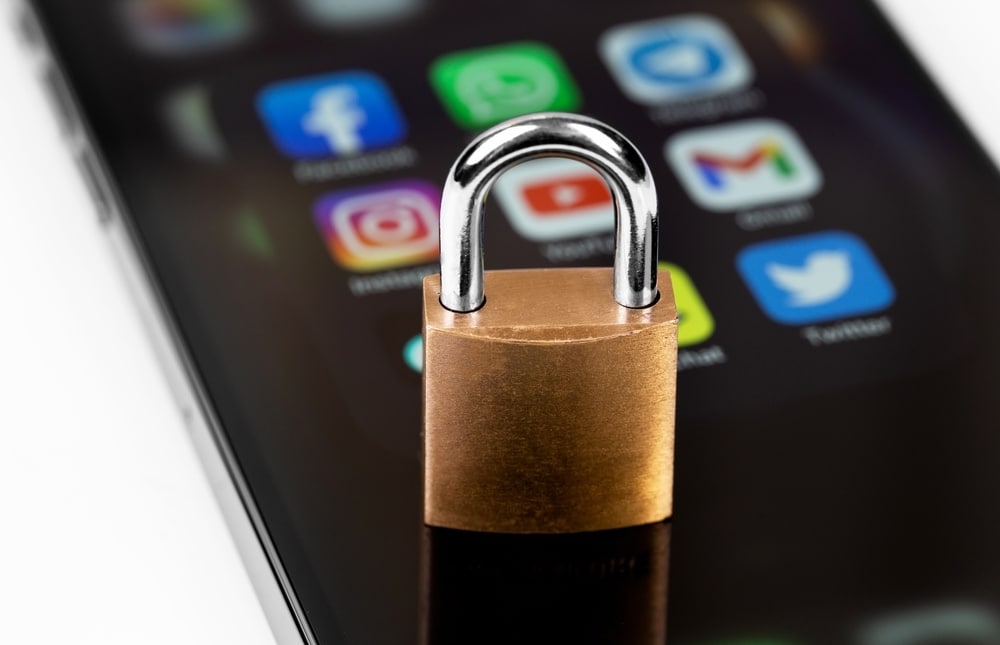
How to Block Someone on an iPhone?
To block someone on an iPhone, follow these steps:
- Open the Phone app on your iPhone.
- Tap on the “Recents” tab at the bottom of the screen.
- Find the phone number or contact you want to block, and tap on the “i” icon next to their name.
- Scroll down and tap on “Block this Caller.”
- Confirm that you want to block the contact by tapping “Block Contact.”
Alternatively, you can also block a contact through the “Messages” app by following these steps:
- Open the “Messages” app on your iPhone.
- Find the conversation with the person you want to block.
- Tap on the contact’s name or phone number at the top of the screen.
- Scroll down and tap on “Block this Caller.”
- Confirm that you want to block the contact by tapping “Block Contact.”
Once you have blocked a contact, you will no longer receive phone calls, messages, or FaceTime requests from them. If you change your mind and want to unblock a contact later, you can do so by going to “Settings” > “Phone” or “Messages” > “Blocked Contacts” and tapping “Edit” and then “Unblock” next to the contact’s name.
Why Do You Block Someone on Your iPhone?
People may choose to block someone on their iPhone for various reasons, such as:
- Harassment or bullying: If someone is constantly harassing or bullying you through calls, text messages, or social media, you may choose to block them to avoid further contact and protect your mental well-being.
- Unwanted communications: If you are receiving unwanted calls, text messages, or emails from someone, you may choose to block them to prevent them from contacting you.
- Privacy concerns: If you are concerned about your privacy or safety, you may choose to block someone who is making you feel uncomfortable or is giving you unwanted attention.
- Distractions: If someone is constantly calling or texting you and disrupting your work or personal life, you may choose to block them to avoid distractions and stay focused.
- Ending a relationship: If you have ended a relationship with someone and want to move on, you may choose to block them to avoid further contact and to give yourself time and space to heal.
Ultimately, blocking someone on your iPhone is a personal choice that you should make based on your own circumstances and needs.

What Happens When You Block Someone on Your iPhone?
When you block someone on your iPhone, several things happen:
- Calls: The person you have blocked will not be able to call you. When they try to call you, their call will be automatically redirected to your voicemail.
- Text messages: The person you have blocked will not be able to send you text messages. Their messages will not be delivered to your iPhone and they will not see if their messages were delivered or read.
- FaceTime: The person you have blocked will not be able to initiate a FaceTime call with you. If they try to call you using FaceTime, they will receive an error message.
- iMessage: If the person you have blocked has an iPhone and tries to send you an iMessage, it will not be delivered to your iPhone. Instead, they will see a “Delivered” notification but you will not receive the message.
- Mail: The person you have blocked will not be able to send you emails. Their emails will be automatically moved to your junk mail folder.
It is important to note that blocking someone on your iPhone does not prevent them from contacting you through other means, such as social media or email. Additionally, blocking someone does not prevent you from seeing their posts or messages on public forums or groups.
Final Thoughts
Blocking someone on an iPhone is a simple process that can be useful for managing unwanted calls, texts, or FaceTime requests. Whether you are dealing with harassment, spam, or simply want to maintain your privacy, blocking a contact can prevent them from reaching you directly.
However, it is important to keep in mind that blocking someone on your iPhone may not be a permanent solution to the underlying issue, and you may need to take additional steps to address the problem. If you change your mind and want to unblock a contact later, you can easily do so through the “Settings” menu.
Ultimately, blocking someone on your iPhone is a personal choice, and you should consider your own reasons for doing so before taking this step.